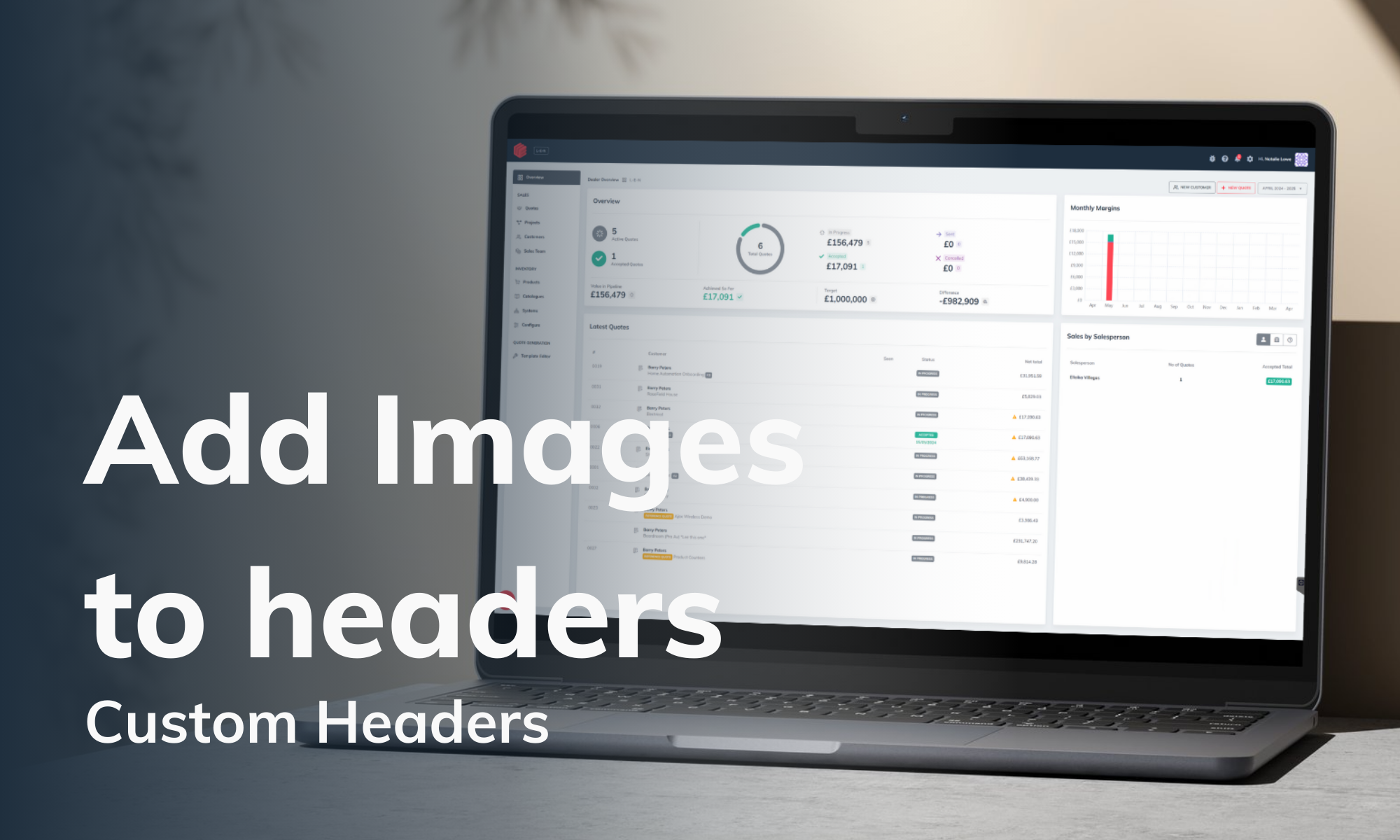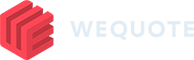A step by step guide to Adding images to custom headers
- Go to “View Proposal.”
- Click on the “Edit”
- On the left-hand side of the screen, click on “Add Section.”
- From the list choose “Custom Heading.”
- This section will automatically be added to the bottom of your proposal.
- Click on this section to highlight it, hold and drag the section up or down to place it in your preferred location
- Fill out the details for your custom header.
- Click on Edit image
- Add any images to your header.
- Select a header style from the dropdown list
- click on “Finish Editing” to save your changes.
By following these steps, you can create a custom header that not only enhances the visual appeal of your proposal but also improves its effectiveness in communicating your message.