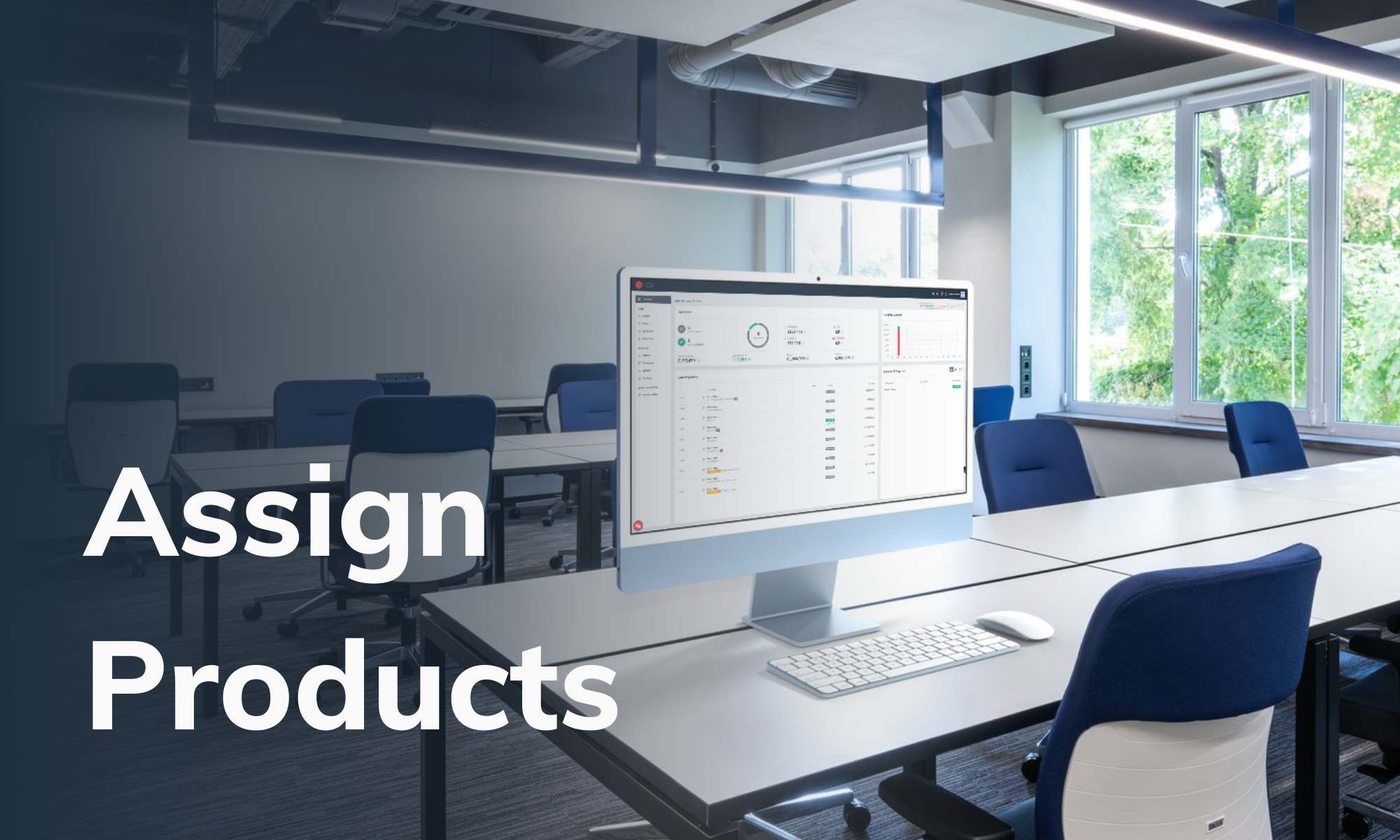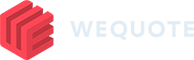Step-by-Step Guide to Assigning Products
- Select to a quote
- Go to quote editor
- Find the section labelled “Unassigned” on your dashboard. This section shows products that haven’t been categorised or assigned to a specific group.
- Click on this section to see a list of all unassigned products.
- Look through the list of unassigned products and pick the one you want to assign.
- On the right side of the screen, you will see an icon next to the selected product. Find the pencil icon, which is the ‘edit’ function.
- In the editing screen, you will see fields labelled “Subsystem” and “Area.” These fields are important for organising the product correctly.
- Use the dropdowns in these fields to choose the right subsystem and area for the product.
- Click the “Save” button to update the product details. This will assign the product to the selected subsystem and area.
By following these steps and understanding the benefits, you can ensure that products are well-managed and correctly assigned within your system, contributing to the overall success and efficiency of your organisation.