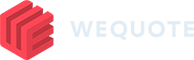Choose from any existing proposal template or start here by designing your own from scratch. Once you’re happy with your proposal, use it time and time again across all of your quotes and the layout will automatically update with product or system changes.
- Create a blank proposal
From any quote, click on “Proposal Generator” then click on “Create Proposal“. Select Create Blank Proposal then click Create Proposal.
2. Add a section
A section is inserted into a proposal to display different types of information.
Let’s start by adding a Cover Page section. Click “Add Section“, select “Cover Page” then click Select. This has now added a cover page section to the quote. Use the dropdown to select the cover page you would like to use.
3. Add an introduction
Following the same process as the cover page, click “Add Section“, select “Text” and click select. This has now been added to the proposal. Use areas like this to enter text and images. We’ve added one of our examples.
4. Add an item list
Add the Section called Item List then click the Page Break icon on the item list to ensure the products start on a new page.
5. Preview the proposal
To preview the proposal, click “Preview“. A PDF will generate and open in a new browser window.