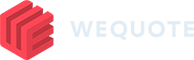Note: To begin part 3 of the quick start guide, ensure you have a quote in the Accepted status.
- Add the quote to a project
A project is a group or collection quotes relating to the same job. WeQuote gives you the ability to manage all of these quotes in one view, invoice across multiple quotes and track the progress of the work.
Enter the quote that you would like to be part of the project. If you are still inside the quote from Part 2, click on “Quote Summary”. On the right hand side, under Quote Details look for the Project field and click the green “Add” button beside. Finally type the name of the project and click “Save”.
- Create an invoice
Next, click the WeQuote logo to go to the dashboard – then head over to the “Projects” page. Open the project you have just created then click “Create Invoice”. Click “Invoice remainder of the quote” and enter the percentage of the quote to invoice before clicking “Confirm”.
From this screen you can choose the layout of your invoice. Once you are ready to send the invoice to the customer, enter an Invoice No. and press “Print” to see your invoice. This is now ready to be sent to the customer, once you have done so, click “Mark as Sent” to change the status.
Finally, add payments against the invoice until it is fully paid and the status will automatically update to Paid.
Congratulations, you’ve completed the quick-start guide!
This guide covered the basics of how to start a quote, send it to a customer and get an invoice paid. There are many more advanced features to make quoting speedier for you which you can find across the platform. For more learning and tips, take a look around the knowledgebase to get up to speed.