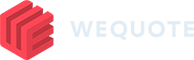- Sign in to your WeQuote account at app.wequote.cloud
- Go to your Account Settings by clicking the account name or settings cog
- Click Integrations then click Link Xero Account
- A window will open up where you need to insert your Xero login details. Please select which Xero organisation WeQuote can access and click “Authorise”. You can connect only one WeQuote account to one Xero organisation.
- In order for the integration to work seamlessly, you need to specify which WeQuote data goes into which Xero account. Set up your nominal codes by clicking Integration Setup.
- Your integration is now complete.
Using WeQuote with Xero
- To begin using Xero with WeQuote, move a quote to Accepted and turn it into a Project. Once the quote is inside a project, create an invoice.
- At this stage you will see the option to Link Customer to Xero or Send to Xero. A contact on Xero is required to push the invoice. To link or add a contact, click Link Customer, search through Xero contacts or add a new contact.
- Once a customer has been linked, click Send to Xero to send the invoice over to Xero.
- The invoice will now appear in your Xero account linked to that contact.